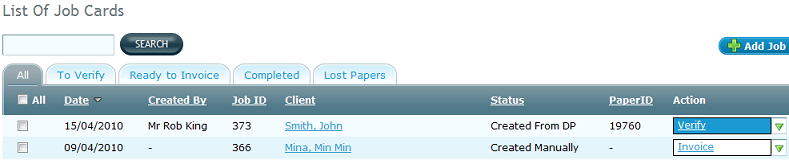Verify Job Card
To verify a job card created from the digital paper, follow the steps
below.
- Select My Jobs
from the main menu at the top of the screen. Select Job Cards
from the sub-menu that appears under the main menu, as shown below.

The Job cards section
is displayed listing all the Job cards.
- Select To Verify
tab from the list of Job cards, as shown below.
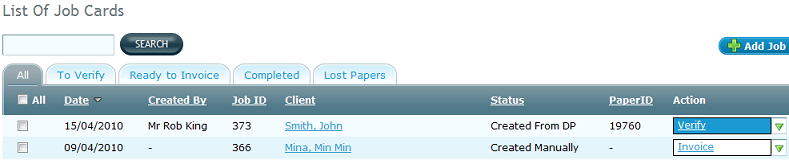
-
Click to Verify in the Actions
column, corresponding to the target job card. The Verify
Job Card Details form is displayed. You can view the digital paper
to be verified by clicking the View Handwriting
link. Click on View Handwriting link and you can see
the manual paper in Digital Paper Preview interface.
There are few options such as:
- Click on Enlarge link to see an enlarged
view of document. The enlarged view has a link as Minimise
that enables you to go back to original view.
- Click on Print link to save the JPEG
image format of paper.
- Click on View in Own Window link to
open the paper in a separate window.
- Select Always open in Own Window check
box if you want the paper to always open in a new window.
- Click on Close link to close the Digital Paper
Preview interface.
- The Verify Job Card
Details form contains information such as job ID, job description,
address details, and contact information. You can make changes in any
field, as required. If the item recognized is not found or item is not
recognized, that field containing such an item is marked by red color.
-
Click on the Verify button
to go to the next step. The Job Card
Verification form is displayed. In this form, you can click on
View Handwriting link to see the digital paper to be verified. The form
contains details that you see in creating
a new job card form, and you can make any changes, as required. If
the item recognized is not found or item is not recognized, that field
containing such an item is marked by red color. There are two different
scenarios:
- If the work is not completed: Select Create
Job on Verify check box and the job will be created after job
card verification.
- If the job is created, the Edit
Job form is displayed after job card verification.
- Click on the Back
button to revert back to the Verify Job
Card Details form.
- Click on the Verify
button. The verified job card is displayed in the Ready to invoice
list, till the invoice is created.