Publish Schedule
To publish a schedule, follow the steps below.
- Select My Jobs from the main
menu at the top of the screen. Select Scheduler from the
sub-menu that appears under main menu, as shown below.

- Click on Day, Week or Month available in scheduler title pane, to see the scheduler in different formats. Select the period for which you want to plan and schedule. Use the
 buttons to see previous or next day, week or month in the scheduler.
buttons to see previous or next day, week or month in the scheduler.
- Click on the
 button and it opens
a calendar where you can select the date, as shown below.
button and it opens
a calendar where you can select the date, as shown below.
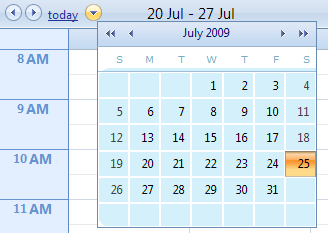
- All published jobs are marked by
 icon, as shown below.
icon, as shown below.
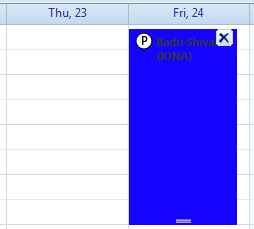
- Click the Publish the Schedule
link. The Publish Schedule window is displayed where you are required to confirm if you want to publish the schedule.
- Click on the PUBLISH THE SCHEDULE button. The jobs for the selected period are marked as published, and notifications are sent with regular
delivery according to the notifications
parameters.
