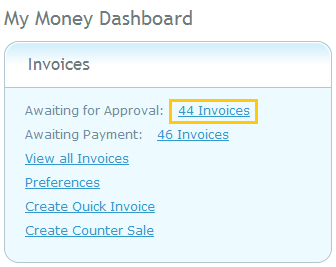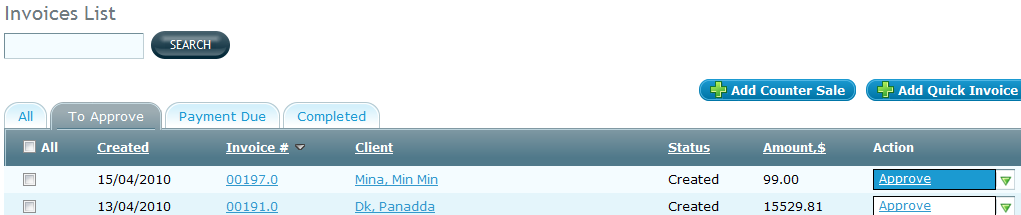Approve Invoice
You can approve an invoice immediately after creating it in Approve
Invoice form. To approve an invoice from a list of invoices,
follow the steps below.
- Select My
Money from the main menu at the top of the screen, as shown below.

- In the Invoices section in My Money
Dashboard, click on the link corresponding to Awaiting
for Approval, as shown below.
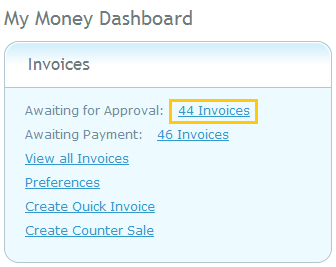
- The Invoices List page appears, and you can see that the To Approve tab is selected, as below.
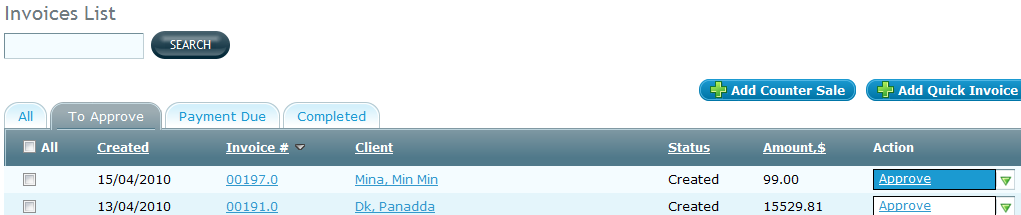
Note: You can also select Invoicing option in the sub menu of My Money menu, to see this page.
- Click on Approve in the Action column for selected invoice. The invoice approval form is displayed. You can view all invoice
settings.
- Click on Preview link
to see the invoice in PDF format.
- Click on Edit link in the Invoice Settings section to change
Invoice settings. The Setup Invoice Parameters form is displayed.
- You can see invoice content. Click on Edit link in the Invoice Content section
to change Invoice content. The invoice
composing form is displayed.
- Click on Approve link. The Invoice confirmation pop
up is displayed, with the summary.
- Click the Confirm button,
and the invoice is displayed in the jobs list.
Note: The invoice is confirmed if the minimum required information is complete. For example, MoneyPen can show you a message to select at least one delivery method if you had not selected any delivery methods. Complete the required information before you approve an invoice.