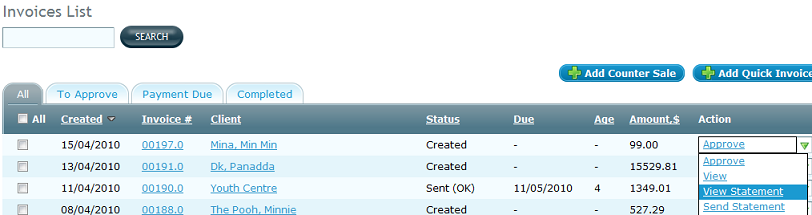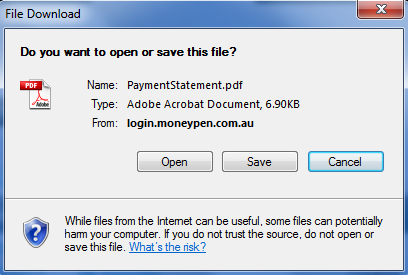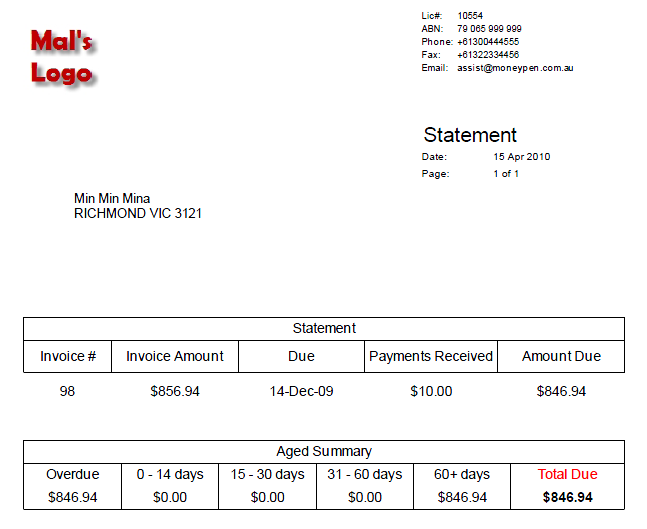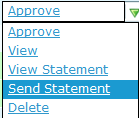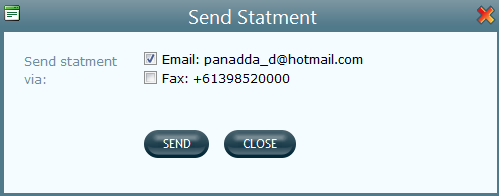View and Send Invoice Statements
You can see an invoice statement, in PDF document as explained below.
- Select My Money from the main menu at the top of the screen. Select Invoicing from the sub-menu that appears under main menu, as shown below.

- A list of invoices is displayed and different actions are available to you in Action column.
See Invoice Statement
- Click on the drop-down arrow corresponding to the target invoice in Action, and select View Statement option, as shown below.
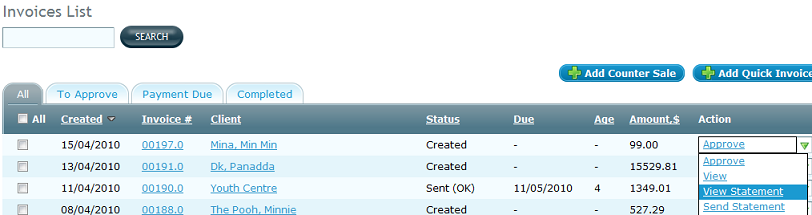
- MoneyPen asks you to either open or save the statement, as below.
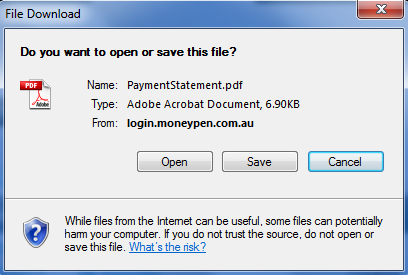
- Open it or save it as required and you can see the details, as below.
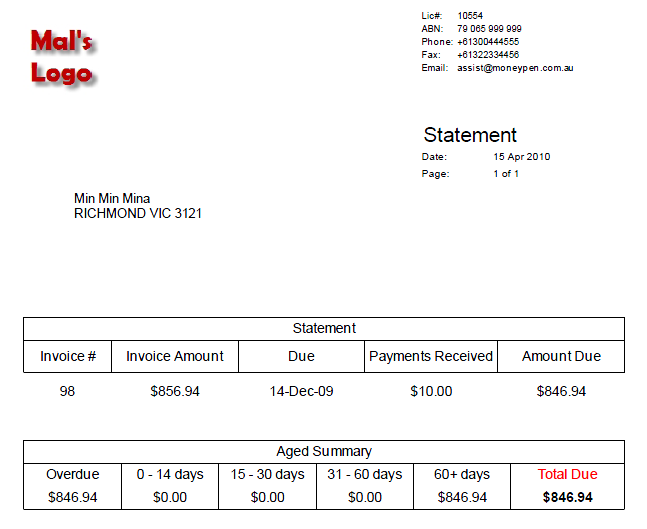
Send Invoice Statement
- Select Send Statement option from Action column, as below.
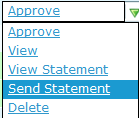
- Select the options to send the statement in Send Statement, as below.
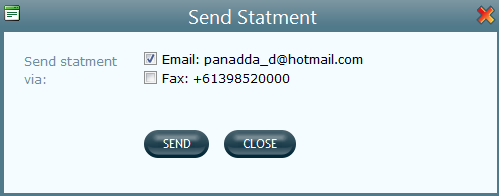
- Cllick on Send button and the invoice statement is sent to intended recepient.