Create New Inventory form
You can add new inventory items and specify the details, as required.
To add new item, follow the steps below.
- Select My Suppliers
from the main menu at the top of the screen. Select My Inventory
from the sub-menu that appears, as shown below.

The My Inventory page is
displayed, as below.
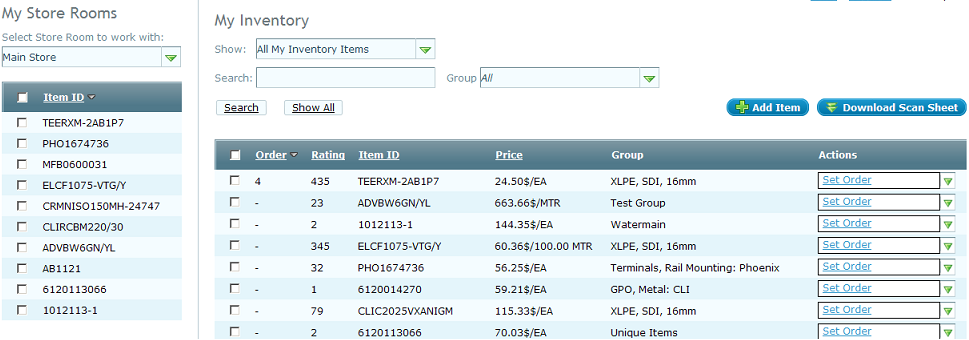
You can see sections such as:
- Store Rooms: A list of all store rooms that you have created.
- Inventory: List of all inventory items that you can filter for groups or for other search criteria
- Click on Add Item button, and Add Inventory Item interface is displayed as new popup window.
- Select a supplier from the drop-down list or you can
use Any Supplier option. Specify any key word or search
criteria to search the inventory, in Search for field,
and click on SEARCH button. A list of inventory items
is displayed with details such as brief description, price,
FUI
rank, and so on, as shown below.
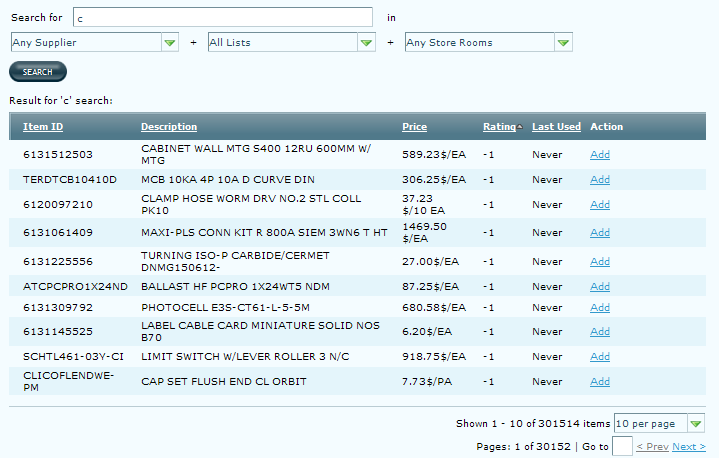
- Click on the Add link corresponding
to any item, and the Setup FUI rating window
is displayed.
- Specify an FUI rank, and click
on SAVE button to save the ranking.
- Close the Add Inventory Window and
you can see that the new item is listed in your My Inventory list.
